Frequently asked questions about Azento
General questions about Azento
-
Who is treatment planning my case?
The treatment proposal is planned by our experienced surgical and restorative design technicians located at Dentsply Sirona Implants North American and European facilities.
-
Can I place an Azento order for multiple teeth or fully edentulous case?
Azento is currently available for single tooth replacement.
-
What implant systems are compatible with Azento?
The Azento solution is compatible with the Astra Tech Implant System® EV implant system.
-
What do I need to get started with Azento?
To get started with Azento you will need to purchase one of the start-up kits for the implant system of your choice. The instruments are listed below.
Astra Tech EV guided surgery instruments - Five implant drivers that support all implants and an implant driver extender
- Torque Wrench EV and surgical handle driver and hex screwdriver
- Cover screws supporting all implants
- Small Tray EV, Surgical & Small Tray EV, Storage
Restorative instruments and components: - Torque Wrench EV and a restorative Driver handle
- Hex Driver EV Machine, Intermediate
- Hex Driver EV Manual 31 mm
- Atlantis screws for each EV implant diameter
- Atlantis IO FLO supporting all implants
-
What’s included in Azento?
The chart below details what is included in each order based on the selected procedure solution.
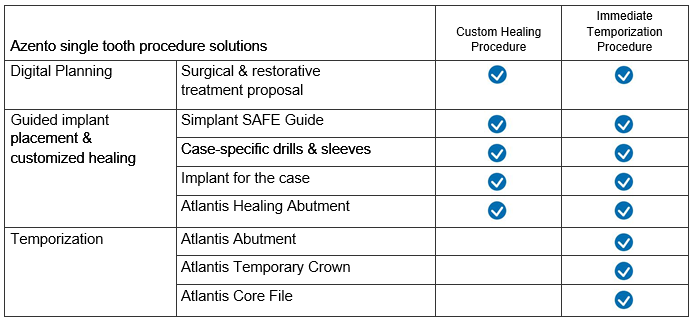
-
What type of guide can I order through Azento?
All Azento solutions will include a Simplant SAFE Guide which provides full guidance for drilling and implant installation. This also translates to the rotational position of the Atlantis Healing Abutment and Atlantis Abutment.
-
What data do I need to place an Azento order?
A CT or 3D cone beam and digital impressions are required for each case. The CT or 3D cone beam scan provides information about the bone, teeth and other anatomical structures. The digital impression of the arches provides information about the remaining teeth and soft tissue, and is used to design a patient-specific guide and restoration. Analog/conventional impressions are also supported with manual upload of the scan files. Physical models are not supported.
-
What is the turnaround time for my Azento order?
Within 3 business days you will receive the Azento implant and restorative treatment proposal to view and approve. If you request changes to the plan, the design will be updated accordingly and the plan will be resubmitted to you for approval within an additional business day. Your Azento solution will be shipped within 5 business days after you approve the order.
Case Management Portal
-
How do I create a new Azento account?
Simply visit www.orderdigitalsolutions.com and click the “Register” link located in the upper right-hand menu on the header. Then, complete the short registration form, confirm your email address and log-in to your new account. If you have an existing Atlantis WebOrder or Simplant account, there is no need to register for an Azento account.
-
How to I place an Azento order?
You can place an Azento order from the landing page by clicking on the button ”Order now.” You can also order Azento from the Orders page by selecting “Azento” from the “Create order” dropdown menu in the top-right corner. If you use multiple accounts at the same time, switch to the account you prefer to be charged. Fill out the order details for your case by going through the subsequent order pages in 5 steps:
-
Step 1: Prescription form
-
Step 2: Provide scans
-
Step 3: Review and place the order
-
Step 4: Design review
-
Step 5: Review & Complete Order
-
-
What scans do I need to for my order?
Intraoral Scans
-
Scan of treatment arch
-
Scan of opposing arch
-
Scan of occlusion (Already included in IO scans)
-
Diagnostic crown (optional)
CBCT Scan
- DICOM data of treatment arch
-
-
How can I find the status of my order?
To find the status of your Azento Order, log into your www.orderdigitalsolutions.com account, select “Orders” on the upper menu bar to access the list of orders. The status of all your orders will be listed under the column titled “Status”.
-
Can I add additional instruments to my order?
Yes. The optional tissue punch can be added to your order. This component will be sold separately.
-
Can I provide comments or special requests when placing an Azento order?
Design changes and special request can be made through the Azento case viewer after the design proposal. To learn more about the Azento case viewer, please go to the instructions for use.
Viewing & Approving Cases
-
Where can I view an Azento treatment proposal?
The Azento treatment proposal can be viewed through the Azento case viewer. To access the case viewer, go to the order list by logging into your account and clicking “Orders” on the upper menu bar. Click on the order number of the treatment proposal you would like to review and then select the “Review treatment proposal” button to launch the case viewer.
-
Can I review my proposal on a mobile device?
Yes. The Azento case viewer is compatible with mobile devices uses the Chrome browser.
-
Where can I download the Simplant Editor 3.0?
The Simplant Editor 3.0 can be downloaded from the Azento Help page on www.orderdigitalsolutions.com.
-
What are the system requirements for the Simplant Editor?
The minimal system requirements to run the Simplant Editor 3.0 are listed below. For the full requirements, please check the instructions for use documents.
-
Windows: Operating system: Windows 7 32 bit SP1, Windows 8.1.
-
Mac: Operating system: Mac OS X 10.10 ‘Yosemite’
-
-
How do I approve an Azento treatment proposal?
To approve your Azento treatment proposal, open the case in the Azento case viewer and click on the “Approve” button located on the lower right hand corner. Another window will pop-up requiring your confirmation of the case approval.
-
Can I make changes to my treatment proposal?
Yes. There are several ways to make changes to your treatment proposal.
-
Request implant and restoration design changes in writing within the Azento case viewer
-
Make implant changes on your own using the Simplant Editor 3.0. The restoration design will be updated accordingly and resubmitted to you for approval.
-
-
What is the difference between Azento case viewer and Simplant Editor 3.0?
Azento case viewer is a viewing tool with no editing function while Simplant Editor allows you to make changes to the implant position.
-
How do I use the tools in the Simplant Editor 3.0?
For full instructions on how to use the Simplant Editor 3.0, please review the instructions for use document. The instructions for use document can be found in the Educational Page on the Case Management Portal.
-
How do I change the length and diameter of an implant?
The length and diameter of the implant can be changed in the Simplant Editor. To change an implant, click on the “Change implant” button in the task bar on the right. The ‘Change implant’ dialog shows the currently planned implant and other possible implant choices from the same product line. Change the implant by selecting one and click ‘Change implant’
-
How do I take measurements using the Simplant Editor 3.0?
Click on the ‘Measure’ button and click on the left mouse button to position the first point. A measurement will be shown together with its length (expressed in mm). Click again to fix the other end of the measurement. Measuring accuracy for point-to-point distances: +/- 0,1mm.
Adjust the measurement by dragging either end to a new location. Measurements can be made on the 3D image and on the 2D cross-sectional and axial images.
-
How do I take measurements using the Azento case viewer?
The measuring tool for the Azento case viewer can be found on the lower right-hand menu bar. Click on the ruler symbols to take two-point measurements within the 2D cross-sectional images. Click on the left mouse button to position the first point. A measurement will be shown together with its length (expressed in mm). Click again to fix the other end of the measurement cursor and adjust by dragging it to the second end point.
-
How do I request changes after I approve a treatment proposal?
Once a treatment proposal has been approved, it is sent to production and cannot be changed.
Azento Treatment & Restoration Questions
-
I have a CEREC milling unit, can I mill my own crown?
Yes. When you order the immediate temporization procedure, you will get the Atlantis Core file. With the core file, you have the option of designing your own crown and milling it. Please note that the Immediate Temporization Procedure includes a physical temporary crown in PMMA.
-
Can I keep the initial abutment as the final restoration?
Yes. The initial Atlantis Abutment can be kept as the final restoration. The Atlantis Core File can be used to design the desired final crown.
-
Where can I find the Atlantis Core File?
When you order an Immediate Temporization Procedure, the Atlantis Abutment Core File will be available in the Digital Data section within the order details.
-
How long will the digital data be stored within my order details?
Digital data is stored for 1 year after the order is placed. Your case files can be downloaded and saved on a hard drive. If you want access to files that have been archived, please contact Azento support.
-
What are my options for ordering the final restoration for my case?
You have several options for ordering the final restoration for your case.
-
If there are no changes to the soft tissue after the healing period, you can keep the initial abutment. The Atlantis Abutment Core File can be used to design the final crown.
-
Request a final restoration from your Atlantis lab partner.
-
Order the Atlantis Abutment through Sirona Connect using your OmniCam.
-
Initiate the final restoration order from the Case Management Portal. This option will be available in December of 2018.
-
-
Do I need an Atlantis IO FLO for the final restoration?
Yes. Currently the Atlantis IO FLO is part of the starter kit as they are reusable. By the end of the year also the Sirona Scan Posts will be supported for ordering Atlantis.
-
Are the drills in the Azento procedure multiuse drills?
The drills delivered with the Azento solution are multiple use drills. Sharp drills for the planned implant will be conveniently included with every case, every time. After the procedure, simply dispose of all drills delivered with the solution.
-
What are my options for the PMMA temporary crown?
The crown, which is available in 6 different shades of multi-layered (gradient) PMMA and is designed out of the patient’s occlusion, can be ordered as a screw- or cement-retained restoration.
-
What is the warranty for the Azento solution?
-
Lifetime warranty for titanium Atlantis Abutment & Atlantis Crowns
-
Lifetime warranty for gold-shaded Atlantis Abutments
-
Lifetime warranty for implants
-
-
How do I add a lateral access to my surgical guide?
To add a lateral access sleeve to the surgical guide, simply make the request through the comment section from within the case viewer. This request must made prior to approving the treatment proposal.
Billing and Customer Support
-
How do I cancel an order?
To cancel an Azento order prior to approving the treatment proposal, please contact Azento customer support. Orders that have already been approved cannot be cancelled. Please contact Azento customer support to initiate a return.
-
Why did I receive a bill after a cancelled a case?
If you received a bill after a cancelled case, please contact customer support.
-
-
-
-